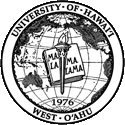The UH West O‘ahu Wireless Network Experiment
We have set up Wi-Fi (802.11b) wireless network access points that cover the UH West O‘ahu lanai, Conference Room B106, classroom D102, classrooms E101-E106, and the UHWO Library reading room.
To use the network, you will need a Wi-Fi (802.11b) compliant wireless network card in your portable computer. Some cards are separate devices that look a little like a credit card while others are built right into the laptop. If you don't have a card already, the University ITS department has had good results with the Orinoco Gold wireless card and it has worked well in our tests here. (Note: Before you buy a wireless network card, be sure it will work in your computer.)
Once you have a wireless network card, click here to print a fillable wireless network user application or the non-fillable form (opens in new window) . After you complete the form, take it to the UH West O'ahu Library where we will process your application and give you connection information. (If you have problems completing the application, instructions for finding your MAC address are printed below.) Students with outstanding financial obligations will not be eligible to use the network. Adobe Reader is required to open the application, if you do not already have Adobe Reader click here to get it (opens a new window). You may also pick up an application in the computer lab.
Applications should be processed by the end of the Monday after the application has been received, but we do not guarantee this timetable due to time constraints. You will be notified via your UH email address (the one you put on the application) when your access has been approved and your information has been entered into the system.
Since you will be using a UH network, you are bound by the same policies and laws you agreed to when you applied for your ITS username. If you don't have an ITS username, click here to apply for one.
This is an experimental project. We reserve the right to limit the number of participants and to deny service. We do not guarantee network availability, performance, security, or that your computer will connect properly.
Information on network connections will be given to you when you register at the Library. Instructions for getting additional help with the wireless network will be posted in the Computer Lab (Room D105).
If you have questions about registering for the wireless network, send e-mail to: uhwolib@hawaii.edu.
If you have questions about using the wireless network after you've registered, send e-mail to: uhwolab@hawaii.edu.
Most wireless cards have the MAC address printed on them. The MAC address is a twelve character sequence consisting of the numbers 0-9 and the letters A-H. The MAC address is unique to your network card and takes the form of 12 characters (in 6 sets of 2), e.g. 01:AA:BB:CC:D2:E3. If the MAC address is not easily found, instructions for finding your MAC address with common operating systems are printed below.
Windows 95/98/ME
Select Start > Run, type winipcfg in the box, then click OK. Select your network card from the drop-down box and the MAC address will be given in the box labeled Adapter Address.
Windows NT/2000/XP
Select Start > Run, type command and press OK. At the Command Prompt, type ipconfig /all and press Enter. The MAC address will be given as the Physical Address. You must choose the address under: Ethernet adapter Wireless Network Connection. Click here to see a sample screenshot (opens a new window).
Mac OS 9.x:
Click on the Apple menu
Click on AirPort icon
Make sure the settings section is expanded.
Copy down the AirPort ID (MAC Address).Mac OS X:
Click on the Apple menu.
Click on location
Click on Network Preferences
Look in the Show field and select AirPort.
Look at the AirPort ID and copy down the AirPort ID (MAC Address).